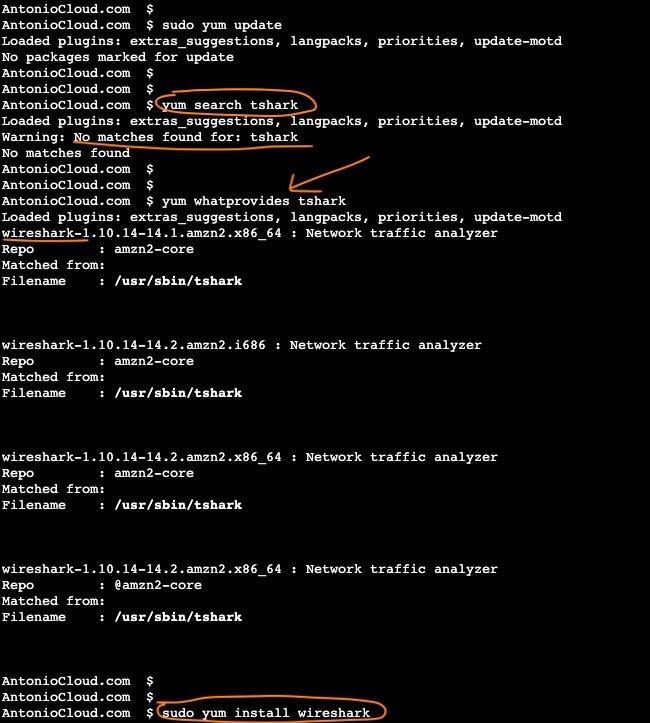Using a Raspberry Pi 4 as a router with iptables
Using a Raspberry Pi 4 as a router with iptables. With iptables we need to know more about what we are doing. ufw is great, it works as a leayer on top of iptables for with easy management, however you will not learn the real "thing", the network flow details, the beauty of "source" and "destination", and more...
So, I want to learn more, therefore I went on to learn the details of iptables and source destination IPs, NAT (MASQUERADE), source and destination ports, states...
the raspberry pi 4 basics
raspberry pi 4 updates
apt update && apt upgrade -y
apt autoremove -y
## useful
apt install dnsutils
raspberry pi 4 disable ipv6 at boot
vim /boot/cmdline.txt and add ipv6.disable=1 to the end of the line
example
console=tty1 root=PARTUUID=xxxxXXxx-xx rootfstype=ext4 fsck.repair=yes rootwait ipv6.disable=1
raspberry pi 4 enable IPv4 forward and disable IPv6
- cat
/etc/sysctl.d/local.conf
net.ipv4.ip_forward=1
net.ipv6.conf.all.disable_ipv6 = 1
net.ipv6.conf.default.disable_ipv6 = 1
net.ipv6.conf.lo.disable_ipv6 = 1
raspberry pi 4 nat with iptables
- cat
reset-iptables.sh
#!/bin/bash -x
##
## source - https://www.linode.com/docs/guides/linux-router-and-ip-forwarding/
##
## 2023-06 - adapted and tweaked by AntonioFeijaoUK
##
## reset iptables
iptables -F
iptables -X
iptables -t nat -F
iptables -t nat -X
iptables -t mangle -F
iptables -t mangle -X
iptables -P INPUT ACCEPT
iptables -P OUTPUT ACCEPT
iptables -P FORWARD ACCEPT
## enable forwarding packets
iptables -A FORWARD -j ACCEPT
## detecting the default route interface
GATEWAY_INTERFACE=$(route -n | grep ^'0.0.0.0' | rev | cut -f 1 -d ' ' | rev | head -n1)
echo "your gateway interface is : ${GATEWAY_INTERFACE}"
## enable NAT on the outside interface for the internal subnet SOURCE_SUBNET
SOURCE_SUBNET="192.168.0.0/24"
iptables -t nat -s ${SOURCE_SUBNET} -I POSTROUTING -o ${GATEWAY_INTERFACE} -j MASQUERADE
## other good sources with details info
# - https://raspberrytips.com/raspberry-pi-firewall/
# - https://www.packetswitch.co.uk/raspberry/
## - enabled established connections - this is not needed as the FORWARD is set to default ACCEPT
#iptables -A FORWARD -i eth0 -o wlan0 -m state --state RELATED,ESTABLISHED -j ACCEPT
#iptables -A FORWARD -i eth0 -d ${SOURCE_SUBNET} -m state --state RELATED,ESTABLISHED -j ACCEPT
#iptables -A FORWARD -i wlan0 -o eth0 -j ACCEPT
## save IPv4 iptables
iptables-save | sudo tee /etc/iptables/rules.v4
##################################################################
### similar but for IPv6 and to block by default
ip6tables -F
ip6tables -X
ip6tables -t nat -F
ip6tables -t nat -X
#ip6tables -t mangle -F
#ip6tables -t mangle -X
ip6tables -P INPUT DROP
ip6tables -P OUTPUT DROP
ip6tables -P FORWARD DROP
## enable forwarding packets
ip6tables -A FORWARD -j DROP
## enable NAT on the outside interface
#iptables -t nat -s 192.168.0.0/24 -I POSTROUTING -o enp0s3 -j MASQUERADE
## save IPv6 iptables
ip6tables-save | sudo tee /etc/iptables/rules.v6
## USEFUL COMMANDS
echo "
useful command to check your NAT MASQUERADE is working
\`iptables -t nat -L -nv\`
"
raspberry pi 4 static IP, dhcp and gateway metrics
- cat
/etc/dhcpcd.conf | egrep -v '^#|^$'
hostname
clientid
persistent
option rapid_commit
option domain_name_servers, domain_name, domain_search, host_name
option classless_static_routes
option interface_mtu
require dhcp_server_identifier
slaac private
interface wlan0
metric 300
static domain_name_servers=94.140.14.15 94.140.15.16
interface eth0
domain antoniofeijaouk.local
search antoniofeijaouk.local
metric 200
static ip_address=192.168.0.4/24
static routers=192.168.0.1
static domain_name_servers=94.140.14.15 94.140.15.16
raspberry pi 4 - verify the dns upstream servers
resolvconf -l
resolvectl status
Happy learning,